Navigation
Create and set-up the menus at Appearance → Menus. There are four places for navigation:
- The main navigation in the header
- Secondary navigation in the footer
- Social links in the header
- Social links in the footer
Creating multi-level menus #
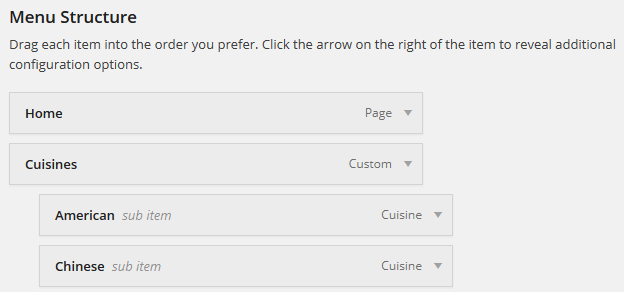
To create a multi-level menu, take a look at this guide.
Adding link to all recipes #
To insert a link to the page listing all recipes go to Appearance → Menus. Click Recipes on the left sidebar. Next choose the View All tab, click the Recipes checkbox on the top of the list, and click Add to Menu button. Now a link to all recipes is added to the menu.
It is possible that the link won't work straight away. Go to Settings → Permalinks and click Save Changes. This resets the URL structure of your site, and the link should now work.
Adding recipe categories #
If the categories (courses, cuisines, etc.) on the left sidebar are not visible, click Screen Options on the top right of the screen, and enable them.
Now, click for example Cuisines in the sidebar on the left, check the items you want to add to the menu, and click Add to menu.
Please note that it's not possible to add an empty category with zero recipes using it.
Social links #
There are two menu locations reserved for social links: Header Social Links and Footer Social Links. There locations can display links to social profiles as icons.
To insert a menu in these locations go to Appearance → Menus or Appearance → Customize → Menus. Insert your links with the Custom Links option. Now when you insert for example a link which URL includes text facebook.com, theme automatically converts it to a Facebook icon.